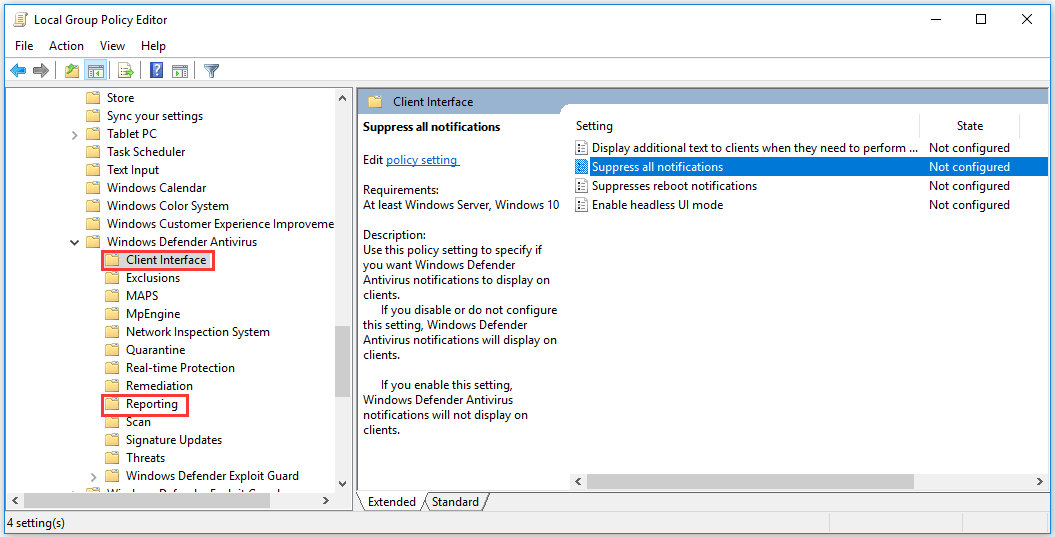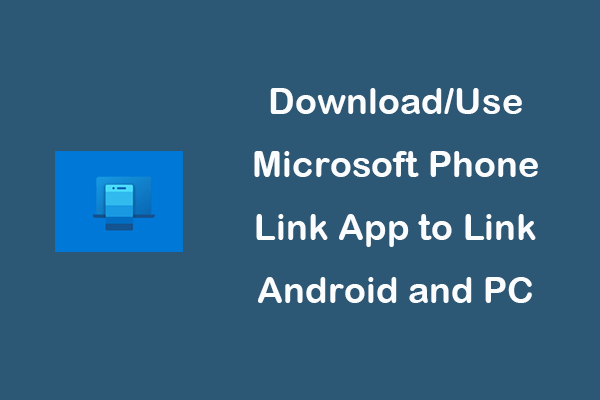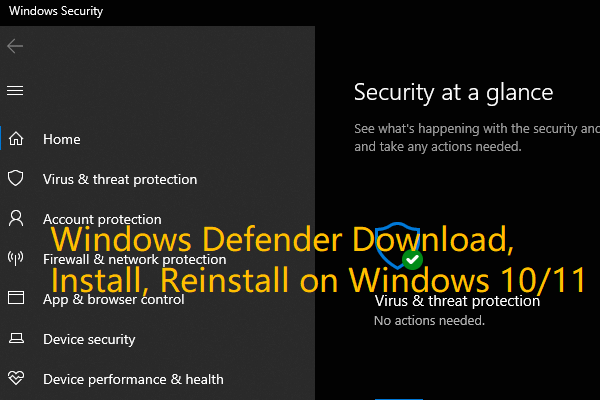How to Manage Windows Defender Notifications Win 10
This post introduces how to manage Windows Defender notifications on Windows 10. For Windows computer problems like recovering lost data, managing disk partitions, backing up and restoring Windows system, MiniTool software offers professional tools and solutions.
Windows Defender is the Windows built-in antivirus application that helps protect your computer from attacking. Windows Defender frequently sends notifications and displays notifications about certain events on the desktop. If you fell annoying about Windows Defender notifications, you can check below how to manage Windows Defender notifications on Windows 10.

Virus & Threat Protection in Windows 10/11 Scans for Threats
Virus & threat protection in Windows Security helps you scan for threats on your Windows 10/11 computer. Check the details in this post.
How to Manage Windows Defender Notifications on Windows 10 – 3 Ways
Manage Windows Defender Notifications from Settings
- Press Windows + I to open Windows Settings.
- Click Update & Security in Settings window.
- Click Windows Security in the left panel. Windows Defender is also known as Windows Security. Alternatively, you can also click Start and type Windows Security and click Windows Security to open it.
- Click Virus & threat protection in the left panel, and click Manage Settings.
- Scroll down to find Notifications section and click Change notification settings.
- Then you can manage Windows Defender notifications settings, and turn on or off switches of specific Windows Defender notifications.
Manage Windows Defender Notifications via Group Policy
- Press Windows + R, type msc in Run dialog, and press Enter to open Group Policy on Windows 10.
- Click as the following: Computer Configuration -> Administrative Templates -> Windows Components -> Windows Defender Antivirus.
- Under Windows Defender Antivirus, you can click Reporting, double-click Turn off enhanced notifications, and click the Enabled Click OK to save the changes to disable Windows Defender enhanced notifications on Windows 10.
- Alternatively, you can also click Client Interface under Windows Defender Antivirus. Double-click Suppress all notifications in the right window, and click Enabled By doing so, you will not receive information about critical events, blocked downloads, removed files, etc. on your Windows 10 computer.
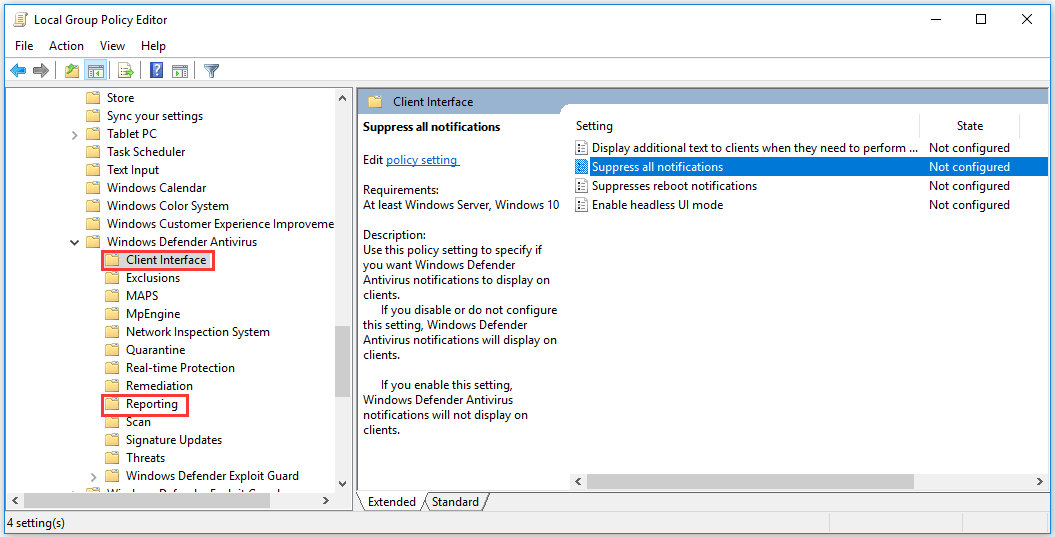
Manage Windows Defender Notifications through Registry
- Press Windows + R, type regedit, and press Enter. Confirm the UAC prompt to open Registry Editor on Windows 10.
- Navigate to the following key: HKEY_LOCAL_MACHINE\SOFTWARE\Policies\Microsoft\Windows Defender\UX Configuration.
- If you don’t find the UX Configuration key under Windows Defender, you can right-click Windows Defender and click New -> Key to create a new registry key and name it UX Configuration.
- Right-click UX Configuration and select New -> DWORD (32-bit) Value. Give the new DWORD value a name “Notification_Suppress”.
- Double-click Notification_Suppress key and set its value to 1. This should turn off Windows Defender notifications on Windows 10.
Tip: It’s recommended that you back up Windows Registry before you edit it, so that you can restore Windows Registry if something unexpectedly goes wrong. Learn how to backup and restore registry in Windows 10.
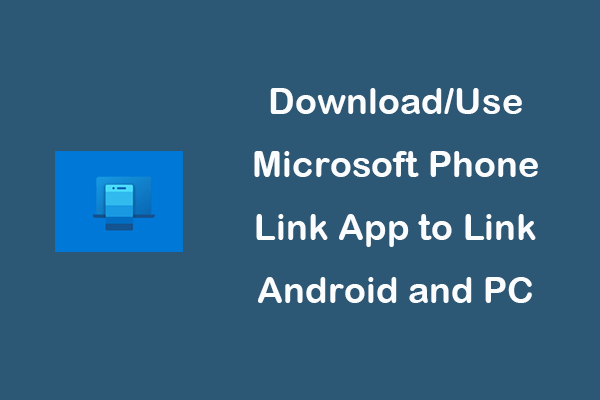
Download/Use Microsoft Phone Link App to Link Android and PC
Download and use Microsoft Phone Link (Your Phone) app for Windows 10/11 to link your Android phone and PC to access all Android content right from the PC.
Bottom Line
If you want to manage Windows Defender notifications on Windows 10 like disable Windows Defender notifications in Windows 10, you can check the 3 ways above. Turning off notifications of Windows Defender won’t stop Windows Defender from running on your Windows 10 computer. If you like, you can open Windows Defender app to restore blocked downloads and files.
To recover lost or deleted files from Windows 10 computer, you can use a professional free data recovery software – MiniTool Power Data Recovery.
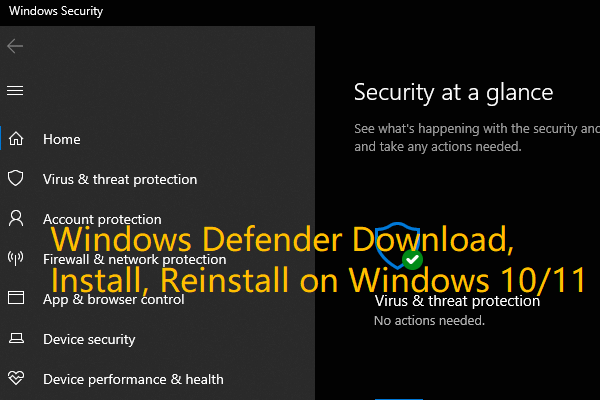
Windows Defender Download, Install, Reinstall on Win 10/11
Check the guide for Microsoft/Windows Defender download, install, uninstall, reinstall on Windows 10/11. Also learn how to fix can’t open Windows Defender.
- facebook
- twitter
- linkedin
- reddit